如何使用
使用说明 1 : 在 Chrome、Edge 或跨浏览器之间同步书签
1. 安装扩展:
Bookmark UniSync 扩展程序同时适用于 Chrome 和 Edge。要安装它:
-
在 Edge 中,打开扩展链接并搜索 Bookmark UniSync。
-
在 Chrome 中,打开扩展链接并搜索 Bookmark UniSync。
2. 注册账号:
由于多个用户共享同一服务器,因此需要注册账号。
-
您必须使用电子邮件地址注册。
-
不需要使用真实电子邮件(但如果您以后需要恢复账号,系统会通过电子邮件发送验证代码,因此建议使用真实电子邮件)。
3. 登录账号:
-
注册完成后,使用您新创建的账号登录。
-
首次登录时,您应该导出所有本地书签到一个文件。
-
这确保了即使出现问题或您决定停止使用服务,您也可以从文件中恢复原始书签。
4. 同步书签:
-
首次同步时,最好手动点击上传,将书签同步到服务器。
-
上传后,您可以使用同一账号从另一台计算机或浏览器登录,并检索刚刚上传的书签。
步骤显示在图像中(Edge 类似):
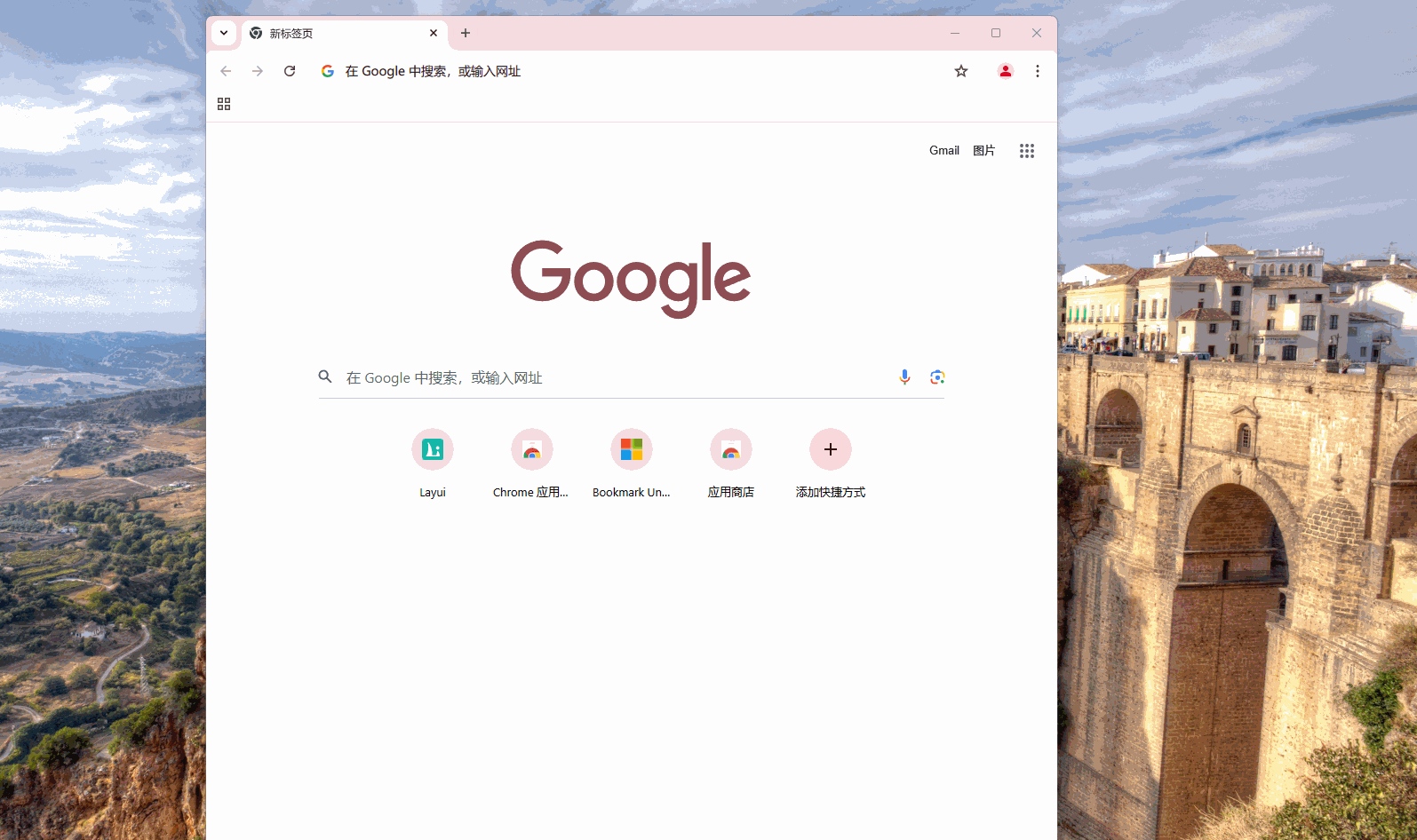
使用说明 2 : 从 Safari 同步书签到 Chrome 或 Edge
由于 Safari 的严格安全限制,使用基于 App 的方法来监控书签变化。当检测到变化时,数据会同步到服务器,需要用户下载 App。下载链接如下。
1. 安装 App:
-
下载完成后,安装 App 并打开它。
-
首次打开 App 时,界面会显示如下图片。
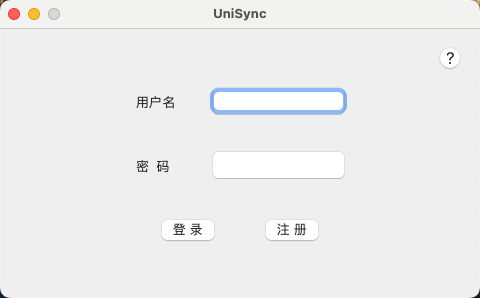
2. Logging into Your Account:**
-
登录后,您需要选择一个文件。
-
系统会自动导航到该位置。
🔹 重要提示:
确保选择 Bookmark.plist 文件(位于 Macintosh HD > Users > 您的用户名 > Library > Safari)。
- (请确保选择 Bookmark.plist 文件——这一步至关重要.) !!!
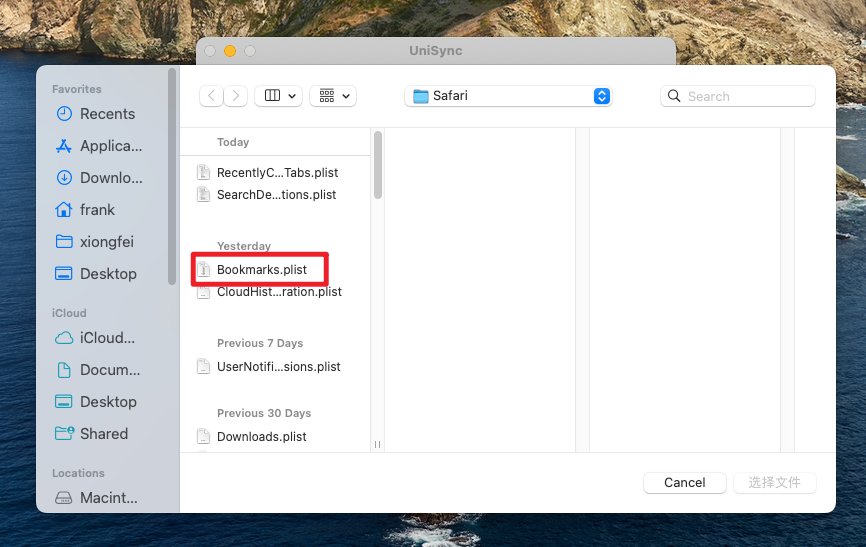
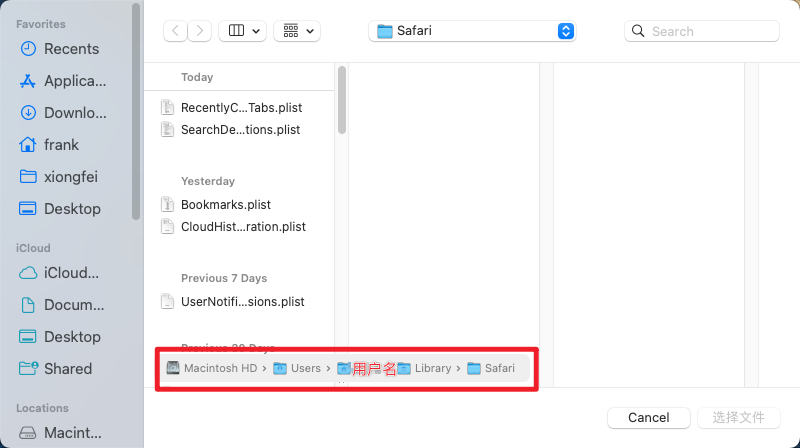
3、Silent Syncing:
登录后,选择 Bookmark.plist 文件后,App 会最小化到任务栏。每当 Safari 书签发生变化时,更新后的书签会同步到服务器,以便在其他设备上使用。
4、剩余步骤:
剩余步骤可以参考第一部分的插件安装步骤,安装 Chrome 或 Edge 扩展程序以实现书签数据同步。
Notes / Best Practices:
-
由于 Apple 的严格安全限制,使用 App 是一种妥协的解决方案。App 的唯一功能是监控书签变化,没有其他功能。
-
由于 Apple 的严格安全限制,目前无法从 Chrome 或 Edge 同步新添加的书签到 Safari。
(如果对MacOS的Safari书签同步到iPhone的Safari书签不同步没有要求,那么可以忽略这一条。)
-
建议启用 App 的启动时自动启动。
-
如果 Safari 书签在 App 未运行时被修改,它将无法检测到变化,也不会上传书签数据。
-
要启用此功能,请转到 macOS 设置 > 一般 > 登录项,点击添加,选择 UniSync.app。
-
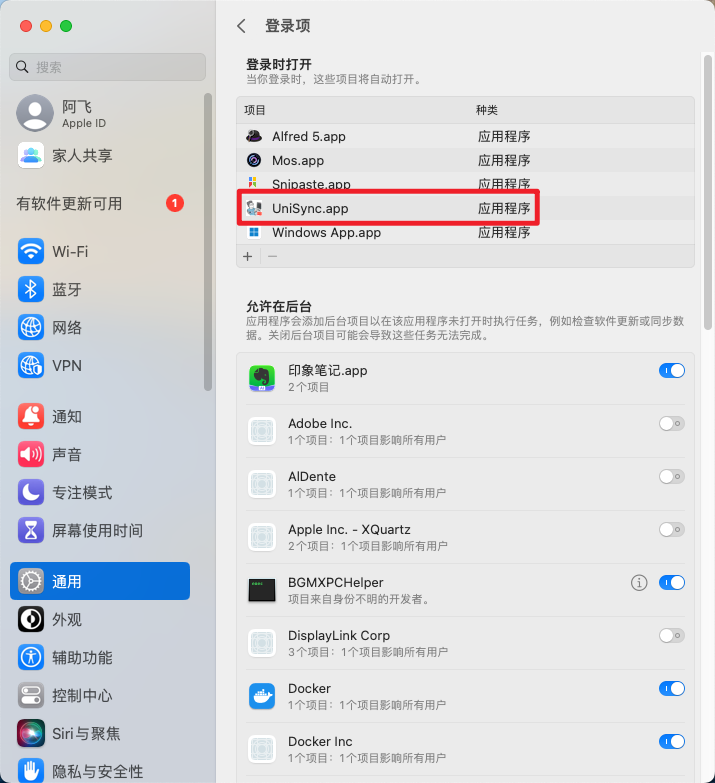 通过以上设置,您不再需要担心书签更改或同步问题。系统会在适当的时间自动同步您的书签,让您可以在其他浏览器和计算机上访问它们。
通过以上设置,您不再需要担心书签更改或同步问题。系统会在适当的时间自动同步您的书签,让您可以在其他浏览器和计算机上访问它们。